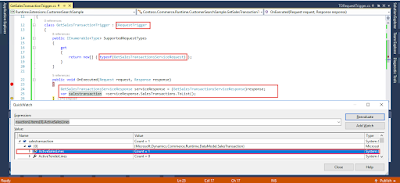Thursday, October 25, 2018
Monday, October 22, 2018
Running Modern Point of Sale (MPOS)
and Cloud Point of sale (CPOS) Samples
Today we are
going to discuss on how to run and use Modern Point of Sale (MPOS) and Cloud
Point of Sale (CPOS) samples provided in the Retail SDK by Microsoft as a
development guide for Retail extension and customization development.
Let’s
navigate to Retail SDK -> POS and see what’s in there.
As we can
see here the POS folder contains a visual studio solution that contains files that
are built in order to make these sample run. Let’s run the any of the project
MPOS and CPOS to see the contents.
Usually the
development is done on the CPOS so let’s run the CPOS so that we can further
proceed with running the sample extensions aswell.
Start the
visual studio as an admin and open the CloudPos project.
NOTE: Make a backup of
RetailSDK before making any changes to the SDK.
As we can
see that the solutions contains two projects which are POS.Web and POS.Extensions.
All the Extensions and customization we do will be done in the POS.Extension
project and we donot need to look at the POS.Web project as no changes will be
made to so we can collapse that project.
Now we can
see that the POS.Extension project contains only three files…. We will look
into the details of the files later but if we go into the extension folder of
the POS folder we can see many folder which are not visible here
The
highlighted files in the folder are not visible in the project so we need to
make them visible in order to work with them. To make the files visible click
on the show all files button highlighted in the image below and you will see
all the files that were in the folder here.
Now we need
to include the files that we need for development purpose in the project so we
can work with them so include only the files we need to the project. Since we will
be only working with some extensions for this blog let’s just include the
SampleExtensions and SampleExtension2 folders to the project. The necessary
files for development are the files except the folder with are optional to
include so lets include the files.
Since the
Retail Modern POS is a typescript based application so all the extensions
developed for POS will be in typescript. Before moving on with the discussion
over the files in the POS.Extension project let’s just have a look on the basic
Cloud POS so that we can then identify the POS extension we applied to the POS.
This is the
basic POS screen … Let’s Navigate to any product in the product categories.
.
This is the
basic POS product view screen as we can see that there are many panels
displaying here and we can extend more here … lets now move on with the details
of the POS files we previously included in the project so that we can run our
sample extensions and check its impact.
The two most
important file after the customizations files that we included in the form of
folders are tscongif.json and extension.json.
Tsconfig.json:
If we look
into this file we can see multiple sample extension listed. So what does this
file do … basically the extension listed in this file are excluded from build
and are not applied to the POS inorder to run sampleextension and
sampleextension2 we need to comment them
out from this file.
Extension.json:
This file
consists of the link to the base extensions folder which contains the
extension. This specifies the POS to look for the specified extension in the
place. Initially the file is empty and we need to specify which extension are
place where.
To run these
extensions just simply build the solution and login to POS.
Here you can see the highlighted
product availability sample in action.
Labels:
AX7,
Combine,
Commerce Runtime,
Coustomize,
Cusomization,
Custom,
D365 Retail,
D365FO,
Dynamics,
Merge,
Microsoft,
Microsoft Dynamics 365,
Retail,
Retail APP,
Retail POS,
Retail Server,
Update,
Version
Introduction to Retail SDK
Working with Retail SDK
Microsoft
Dynamics 365 ERP contains many modules one of which is the Retail module for
carrying out the retail operations of an enterprise. For development purposes
Microsoft provides a Retail SDK that
contains samples for developing retail
extensions, customization's and applications.
The Retail
SDK is placed in the J:/ dive of the
cloud hosted virtual machine (VM) and in the C:/ drive of the locally hosted VM. Since I will be working on a
locally hosted VM it will be my C:/
drive.
Retail SDK
is pre installed in the default d365 VM provided by Microsoft (In order to get
Retail SDK one can get it through LCS by installing binaries then moving the
Retail SDK from binaries folder to the development VM simply by coping this
will be further discussed in upcoming blogs).
Let’s
navigate to the Retail SDK folder and check its content.
As we can
see the SDK contains many folders, each containing multiple other folders and
files used in the development of Retail extensions and customization's. Let’s
discuss each folder one by one to understand in detail the purpose of each
folder.
Retail SDK Contents:
Assets Folder:
Contains files used for deployment
and package generation purposes.
Build Tools:
Contains MsBuild tool files for
building a Retail deployable package which can be deployed through LCS.
Database:
Contains Database Schema and scripts
for Retail Channel Database. Also contains Retail channel database extension
scripts and schema.
Documents:
Contains files related to SDK
development.
Online Store:
Contains files for E commerce Store
(online store) development and extension.
Packages:
Contains folders generated for
deployment purpose also contains the retail deployable package that is generated
by the MsBuild tool.
POS:
Contains the files and folders for
Retail Modern POS and Cloud POS extensions development and customization's.
Proxies:
Contains folders and files for retail
proxy generation.
References:
Contains DLLs which are used in the
retail SDK development and required by Retail SDK extensions.
Sample Extensions:
Contains Folders for multiple type
of extensions and customization's that can be performed in the retail SDK.
So the
folders not discussed here are Payment-externals,
Payments and Tools which will be discussed in further blogs.
The folders
we will be mostly using for development of extensions will be POS and Sample Extensions.
Labels:
AX7,
Combine,
Commerce Runtime,
Coustomize,
Cusomization,
Custom,
D365 Retail,
D365FO,
Dynamics,
Merge,
Microsoft,
Microsoft Dynamics 365,
Retail,
Retail APP,
Retail POS,
Retail Server,
Update,
Version
AX Metadata Error -- Forbidden
AX Meta Data Error –
Forbidden
Error: Exception occurred on the metadata
service on client or server – error: forbidden.
While
setting report data source as query the above error occurred.
Solution :
To Solve the
above issue, follow the steps as mentioned.
Step 1:
Check for the “OfflineAuthenticationAdminEmail”
key in file “DynamicsDevConfig” in AOSService ->
PackagesLocalDirectory->Bin to be set to
the correct login email that you are using.
In my case it was set to
someone@somewhere.com which then was
change to the correct user.
Step 2:
Restart IIS by running command prompt
as administrator and typing the issreset command.
Step 3:
Restart Microsoft Sql Server
Reporting Services through the Service manager i.e Services.msc.
Step 4:
Restart the visual studios and sign in with the user
email which was set in the DynamicsDevConfig in step 1.
Labels:
AX7,
Combine,
Commerce Runtime,
Coustomize,
Cusomization,
Custom,
D365 Retail,
D365FO,
Dynamics,
Merge,
Microsoft,
Microsoft Dynamics 365,
Retail,
Retail APP,
Retail POS,
Retail Server,
Update,
Version
Subscribe to:
Posts (Atom)